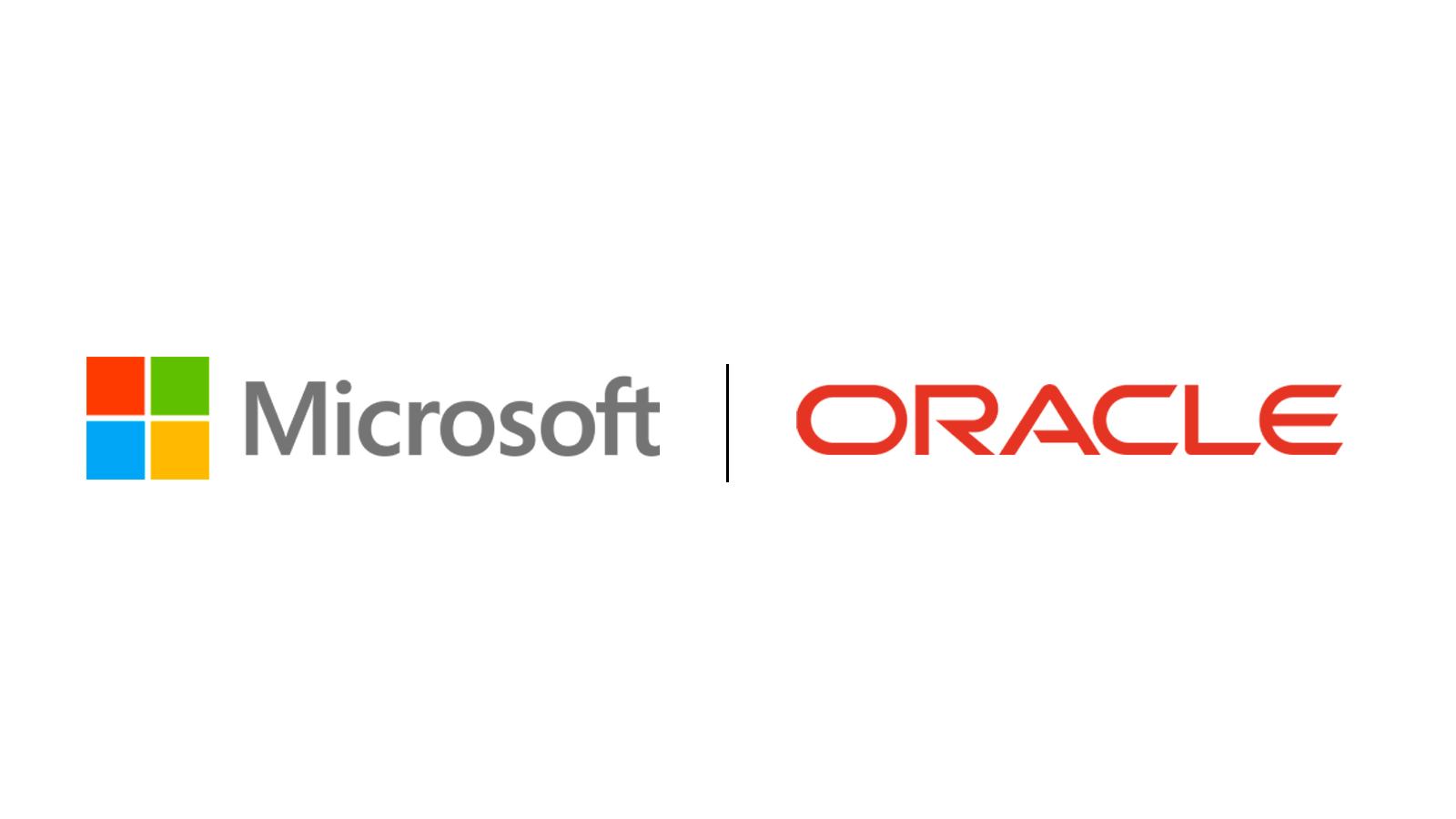Learn how you can test connectivity to an Oracle Database server from Microsoft tools.
Oracle directory objects in Active Directory are integrated with the following Microsoft tools:
- Windows Explorer
- Active Directory Users and Computers
You can test connectivity to an Oracle Database server from within these Microsoft tools by connecting to it, or you can just test the connection with actually connecting. To test connectivity:
- Start Windows Explorer or Active Directory Users and Computers.To start Windows Explorer:
- From the Start menu, select All Programs, then select Accessories, and then select Windows Explorer.
- Expand Network.
- Expand Directory.
- Expand the domain in which your Oracle Context is located.
- Expand your Oracle Context.
- Right-click a database service or Oracle Net Service name object.A menu appears with several options. This section covers only the Test and Connect with SQL*Plus options.

Description of the illustration adtest.gif - If you want to test the database connection without actually connecting to it, then choose Test. A status message appears describing the status of your connection attempt.

Description of the illustration adtstcon.gif - If you want to test the database connection by actually connecting to it, then choose Connect with SQL*Plus. The Oracle SQL*Plus Logon dialog appears.

Description of the illustration adsqlpls.gif - Enter your user name and password, then click OK. A status message appears describing the status of your connection attempt.